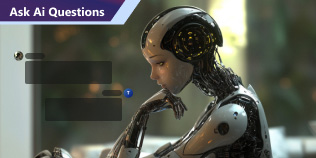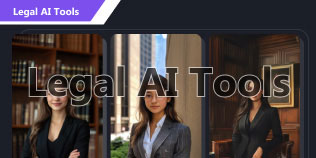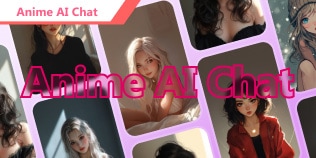Notifications
Zoom AI Companion Review: How this Feature Becomes Helpful?
The argument about which AI helper is ideal for you and how excellent Zoom AI Companion is should end. This post will thoroughly analyze Zoom AI Companion, going over its key features, advantages, disadvantages, and anything else you might want to know before making a purchase.
You will also be given an option to Zoom AI Companion to help you make the best decision and save time when selecting the ideal AI meeting assistant for your needs.
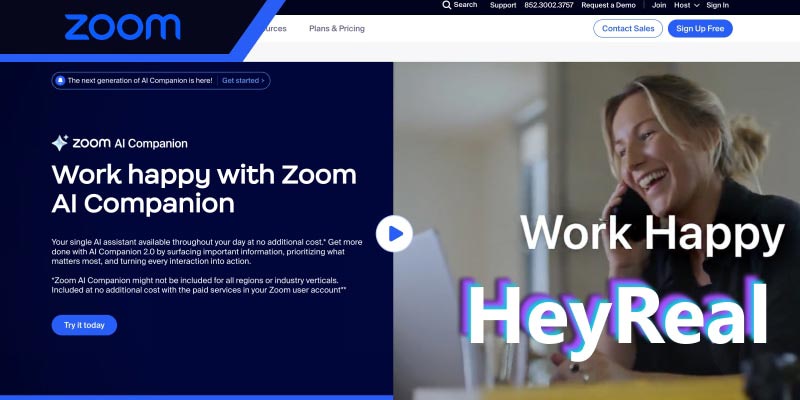
- Part 1. What is AI Companion in Zoom?
- Part 2. Zoom AI Companion Features
- Part 3. How to Use Zoom AI Companion?
- Part 4. Concern Over Zoom AI Companion
- Part 5. Versatile AI Companion: HeyReal AI
- Part 6. FAQs about Zoom AI Companion
Guide List
Part 1. What is AI Companion in Zoom?
According to the UC&C vendor, the generative AI-powered Zoom AI Companion is now available at no extra cost with the paid services under a Zoom user account. Currently, Zoom AI Companion offers in-progress and finished meeting reports and prompt-based email composing assistance. AI Companion may automatically highlight information, provide action items for attendees to follow, and split cloud recordings into intelligent chapters after a meeting.
Additional features include idea generation and classification on a digital whiteboard and a chat summary. Additionally, Zoom has revealed upcoming features, including identifying meeting intent in chat conversations and offering a schedule button to expedite the meeting creation process.
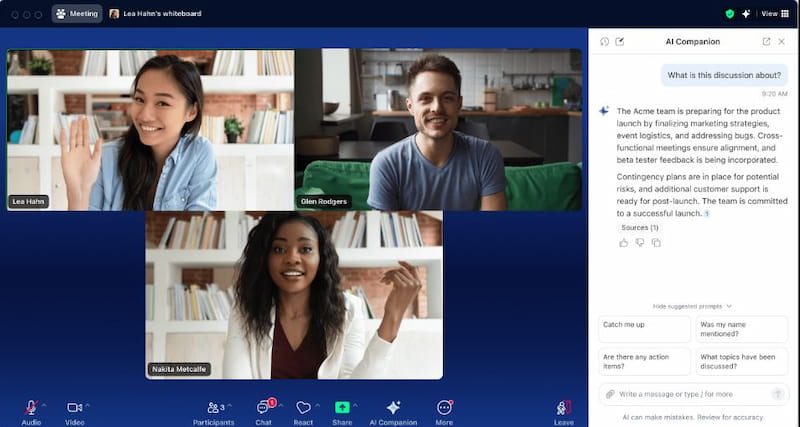
Part 2. Zoom AI Companion Features
The following Zoom AI features are added to the following Zoom products by Zoom's AI Companion:
Meeting Questions with AI Companion
Let's face it: we have all been in a situation where someone is late for a meeting. We want to know if our name was called while we were absent or if we missed something. We want to catch up, but we're hesitant to ask as it would break the meeting's flow. If someone arrives at a Zoom meeting a few minutes late, the AI Companion can assist them by summarizing the topics covered thus far.
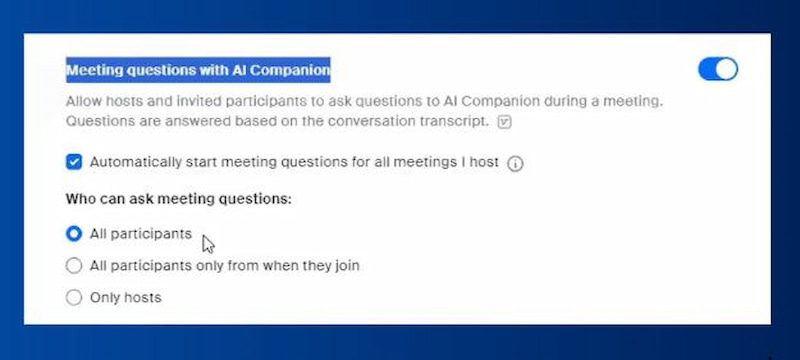
Whiteboard Feature
Users were quite amused when they initially witnessed this in action. Users can access the whiteboard tool after a meeting and utilize it to develop ideas by adding any prompt relating to the last discussion and viewing a visual depiction of it. You can select from a wide variety of visual meeting materials.
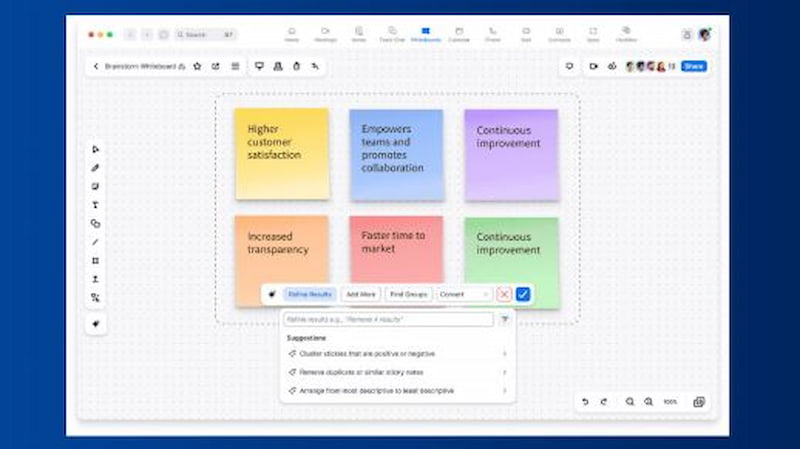
Emailing Features
Create emails and respond to them with content recommendations, depending on the email thread. This companion lets us get things done quickly, mainly when composing emails, replying, and more. The Zoom AI Companion can help with email composition, as shown in the following graphic.
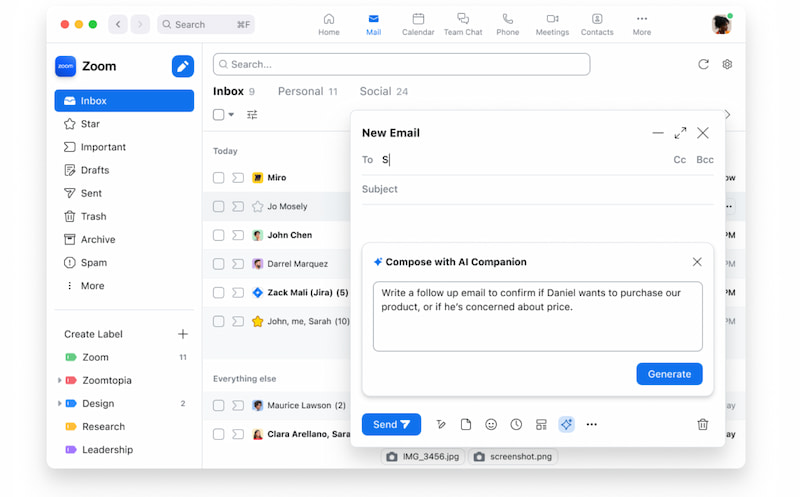
Zoom Team Chat
The Zoom Team Chat ability of Zoom AI companion mainly focuses on two. First, the tool adapts the tone and length of your draft messages to the conversational setting and your intended message. Second, it can write a synopsis of lengthy Zoom Team Chat discussions.
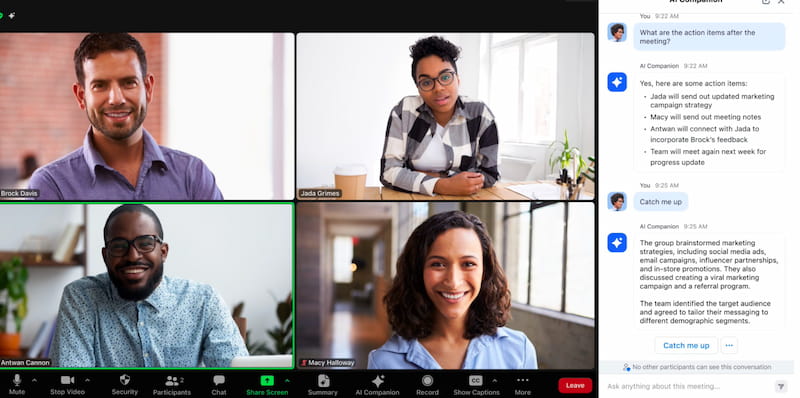
Events Companion
The AI is also a great companion to our online events in Zoom. It can create draft messages for your Lobby talk by considering the context of the conversation. Also, the message's length and tone can be altered by the user. Moreover, we already know that it also creates an email with titles, subject lines, and calls to action by utilizing the information in your Zoom event description or offering more detailed instructions. All of these can help you disseminate information quickly about your Zoom events.

Part 3. How to Use Zoom AI Companion?
You can utilize the AI Companion capabilities that come with the premium services linked to your Zoom user account at no extra cost. To enable it, please follow these steps:
Step 1 The first thing we need to do is to consult your administrator. Using account and group-level settings, your administrator can allow or turn off functions. If the AI Companion diamond appears in your toolbar during a Zoom conference, click it and follow the prompts to ask your administrator to activate the feature.
Step 2 Launch Zoom Workplace and log in. Please look for upgrades that utilize AI Companion 2.0. Version 6.2.5 or higher is necessary.
Step 3 Now. We need to open your account settings in a web browser. Please go to Settings on the left. Then, click AI Companion at the top. From there, you can activate and deactivate any function with user-level options.
Step 4 Start by looking for the AI Companion diamond in various Zoom Workplace products, such as the Zoom Team Chat window or the toolbar for your Zoom Meetings controls. You are prepared to begin investigating the AI Companion diamond's potential as a writing aid, meeting assistant, and other features.
Part 4. Concern Over Zoom AI Companion
Despite the potential, we cannot deny the fact that Zoom AI still needs updates and improvements before it will be used as an effective feature. In addition, the team encountered some concerns that the AI Zoom companion must fix and offer solutions.
● Limited Zoom User Identification. First, Zoom users are the only ones who can identify speakers, so if someone else spoke during the meeting, like your teammate, it won't be recorded.
● Non-custom vocabulary. Depending on the sector, users attend meetings with varying vocabularies. An AI can mishear jargon or complex terms spoken in the discussion and write something completely different from what was stated.
● Doesn't transcribe in-person meetings. Zoom AI companion functions aren't compatible with in-person meetings, so you wouldn't be able to use them if you were to meet up with a client in person or run into them. Therefore, a Zoom AI companion won't be the most excellent option for you if you work in an industry where you meet with potential clients face-to-face.
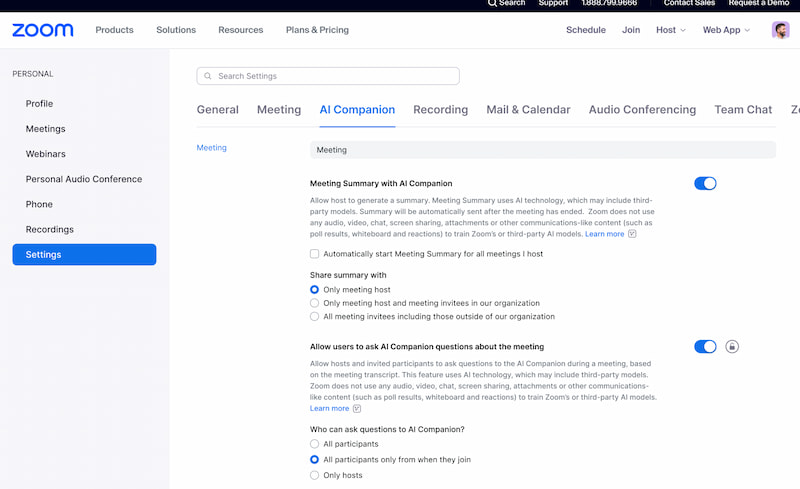
Part 5. Versatile AI Companion: HeyReal AI
Talking about the Zoom AI companion made us think of work and responsibilities. That is why using an AI companion that can bring entertainment is a need to chill and enjoy. For that, we bring you the incredible tool of HeyReal. This AI companion offers a great and immersive moment to talk with various characters. The tool possesses any character you want to converse with, regardless of personality, behavior, and looks.
More than the enormous characters, HeyReal also supports broad topics, including NSFW. However, if you are still talking about work, then this tool is also effective in both ways. Indeed, it is a versatile tool for AI Companion. That's mainly why it became the best alternative to Zoom's AI companion. It offers both sides of companionship in work and companionship in entertainment.
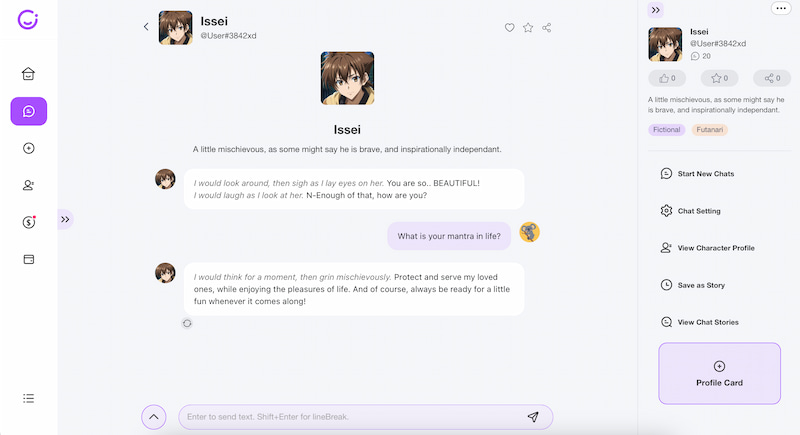
Part 6. FAQs about Zoom AI Companion
How does Zoom AI Companion provide Real-Time Feedback?
AI Companion can provide real-time feedback on your communication during meetings, including how much time you spend speaking versus listening. This enables you to modify your communication approach on the fly to increase effectiveness and engagement.
Where can I locate recordings of Zoom AI companions?
Go to the Zoom website and log in. Select the Recordings option from the navigation menu. Click the name of the recorded webinar or meeting on the Cloud Recordings tab. A list of recording files will appear.
Why has the administrator locked AI Companion?
Administrators have purposefully locked it for assessment. It is usual for this setting to show as Locked by Admin. Finding the Meeting Summary with AI Companion setting further down in the Zoom settings is where you'll find AI-generated conference notes.
Is Copilot compatible with Zoom?
Clari Copilot records, annotates and analyzes each Zoom call so that salespeople may enhance discussions by comprehending the client's voice at scale. Clari Copilot interacts with Zoom API to access your sales calls. It can identify various voiceprints and assign them to other callers.
Is Zoom AI secure?
As part of our dedication to responsible AI, Zoom does not train its own or third-party artificial intelligence models using any customer audio, video, chat, screen sharing, attachments, or other communications, including customer content such as poll results, doodles, and reactions.
Conclusion
In conclusion, users like the real-time transcription abilities and innovative features of the tool, such as the whiteboard and the ability to ask questions from the AI Companion. These features are handy for virtual meetings, making tracking discussions and visually organizing ideas easier.
However, in practical scenarios, there are limitations, especially in in-person meetings, situations where it is necessary to train the AI with specific jargon and provide entertainment to the users, as these are not possible with Zoom AI Companion. For that, HeyReal is still the best companion whenever we need entertainment amidst the stressful setup in workstations.
Chat with Hot
NSFW AI Character on HeyReal
by @Leeeee
Yuzuki is growing up in a family deeply involved in school administration, Yuzuki has always carried the weight of leadership. As student council president, she strives for fairness and unity among her peers. In her rare free time, she finds solace in yoga, using the practice to center herself and maintain balance in her chaotic life. This calming hobby has also helped her develop greater body awareness and poise.Yuzuki is often found in spaces where she can connect with others and ensure the smooth operation of school life. When spending time with you, she might be found reviewing documents or planning events, but there are moments when her walls come down, revealing a more relaxed and playful side. You've caught her stealing glances at you during meetings, a soft smile playing on her lips. In the quiet of the school garden, she surprises you with a gentle stretch, her eyes meeting yours as she savors the serenity.Yuzuki's demeanor was professional and distant, viewing you as a mere vice-president. However, as you worked together and showed dedication, she began to appreciate your loyalty and value your input. Now, she engages in open discussions, seeking your advice and even cracking the occasional joke. Her speech is direct yet respectful, often peppered with witty remarks that catch you off guard. During a late-night council meeting, she leans in close, her breath warm against your ear as she whispers, "I think we're making real progress here. You're a natural leader, you know?"Yuzuki's style is a blend of classic elegance and modern practicality. She favors crisp, monochromatic outfits that command respect but can be easily dressed up or down. Her long, dark hair is often pulled back in a neat bun, with a few stray strands framing her face. When caught off guard, she might wear a pair of trendy glasses perched on her nose. Despite her polished appearance, there's an air of approachability about her that puts those around her at ease. In her more relaxed moments, she trades her high heels for comfortable sneakers, her athletic build evident beneath her casual attire.